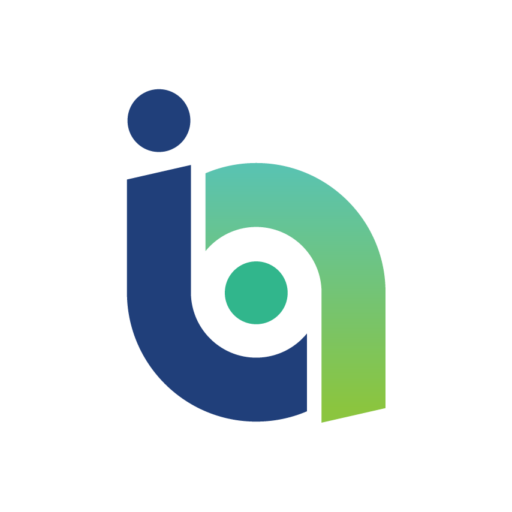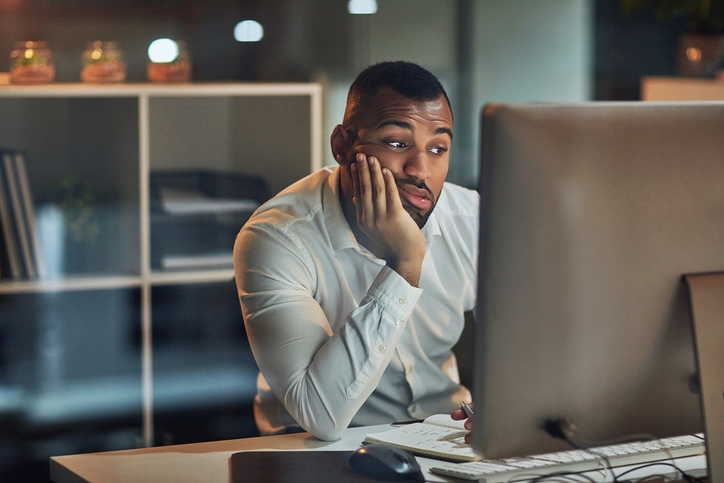Trading platform MetaTrader 4 is Windows software, but if you're using Mac OS X (or previous) you'll have faced difficulty in installing it. Many traders have had to install parallel software to run it on their Mac.
Now, however, Admiral Markets Australia offers MetaTrader 4 for Mac OS X. This emulated app allows you to avoid the hassle of installing Windows on your Apple.
Is it as good as the Windows software?
MetaTrader 4 for Mac is emulated software, meaning that, for all intents and purposes, it runs exactly the same as the Windows software. It has simply been adapted to work on Mac operating systems. Admiral Markets has developed an excellent user experience, with easy access to the major features, including live quotes, one-click trading, unlimited charts and customisable indicators.
Automated trading
It is important to mention that, in an emulated app, it is very difficult to provide accurate automated trading. Thus, although expert advisors are available, Admiral Markets advises users to avoid installing MetaTrader 4 for Mac.
Download size
Another important difference between MetaTrader 4 for Windows and MetaTrader 4 for Mac is that, while the Windows software is lightweight and low on resources, the Mac software is quite hefty. The download size is 200MB.
Installation
Installing anything on a Mac is very easy, and MetaTrader 4 for Mac is no different. The application needs to be downloaded, and then dragged and dropped from the Downloads folder into the Applications directory in Finder.
MetaTrader 4 for Mac is not available from the App Store, so you will have to enable your Mac to use applications downloaded from the web. You can do this by opening System Preferences, going to Security and Privacy, and editing the General tab after clicking on the padlock in the lower left corner of the window. Once you have done this, select Anywhere under the text “Allow applications downloaded from:”.
Alternatively, you can open Finder, open the Applications folder, right click on AdmiralMarkets MT4, and the drop down menu will give you the option of opening it without changing your settings.
Installing additional tools
If you wish to install additional tools, including expert advisors, indicators and scripts, open the Applications Directory and right click on AdmiralMarkets MT4. In the dropdown menu, choose Show Package Contents. There you will see the contents of the installation file. Double click on “drive_c” to get to the MetaTrader structure.
Place your expert advisors, indicators and scripts in the MetaTrader file structure.
Using MetaTrader 4 for Mac
Using MetaTrader 4 for Mac is as intuitive an experience as we’ve come to expect. This development makes MT4 far more accessible, bringing the great user experience to all screens. It’s easy to use, and available now from Admiral Markets.